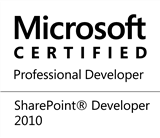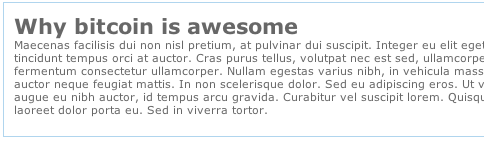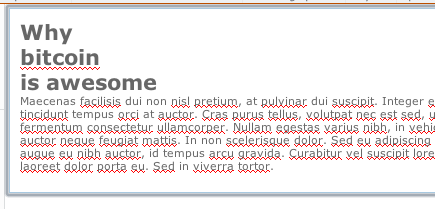I have a bit of an odd configuration when it comes to dual monitor alignment that really catches people off guard. Most often when I see people with dual monitors, they arrange their monitors in one of two ways:
- Perfectly align the monitors horizontally (physically and virtually)
- If the monitors are not aligned perfectly (due to different height raisers/stands, monitor size or laziness), the virtual alignment is adjusted to reflect this The end result is the desktop behaves like it naturally extends across both monitors, so dragging a window half way between each monitor would make it appear seamlessly moving across monitors. Something like this (click/tap to make the window move back and forth):
But this causes me a couple of problems.
First of all, one of the great features in Windows 7 (or did it come in from Vista?) is being able to snap windows to the side of the screen, making them take up half of the display area. But with multiple monitors configured, you can no longer do this with the mouse on the side of the screen that "connects" one display to the other. Yes, I know I can use WinKey+Arrow, but if I'm already using the mouse, I don't want to have to swap just to do this.
Secondly, I'm a bit lazy when it comes tracking the mouse pointer. If I want to close a window, I just push the mouse up and to the right, then click. The sides of the screen will "funnel" the mouse to the top-rightmost corner, right where the "X" is located, so I can close a window without having to think about or watch the mouse pointer (yes I can use Alt-F4/Ctrl-W, but same deal as before). Likewise for getting to the Start menu, and to a lesser extent File menu and system tray. Also, getting to the scroll bar of a window on the "left" display means you need to be a bit more precise.
However, at some point I discovered something interesting which solved my woes: if you position the virtual windows exactly diagonal to each other, the side of the screen allows snapping windows with the mouse again! And to move the cursor between displays, you actually move the mouse through the corner of the display:
This is wonderful, I can now snap windows as expected, I can still be lazy to get to the window close button, start menu, and get to the scroll bar with out worrying about overshooting and moving the cursor to the other display. You'd think this would make moving the mouse/windows between screens a royal pain, but in the same way I just push the mouse up/right to get to the close window button, however I can just quickly flick the mouse down/right (or up/left as appropriate), and I get to the other screen.
Of course, this drives people crazy trying to use my computer, since it's really not obvious and takes some getting used to. Tie that in with the fact I have a Evoluent vertical mouse and they pretty much throw their hands up and let me "drive" :)
Enter Windows 8…
Windows 8 might screw me. Windows 8 has hot corners to bring up the charm menu, app switcher and so forth. Users complained with multiple monitors on Windows 8 it was easy to overshoot the corner and have the mouse end up on the wrong screen. So they registry hack to reduce the hard edge size from 6 pixels to 0, but I'm worried the exact corner will still be blocked, meaning I can't switch between displays through it. Hopefully I won't have to use Windows 8 any time soon :)